Install software applications
Outline of unit content
On successful completion of this competency, learners should be able to record, prioritise and escalate client requests. Specifically, the learner should be able to:
1. Determine software or software upgrade requirements of clients:
o Document and report client requirements to supervisor.
o Act on supervisors instructions to meet client requirements in line with organisational guidelines, corporate purchasing, licensing arrangements and budget.
2. Obtain software or software upgrade:
o Obtain software under instruction from management.
o Determine and record licensing requirements in line with organisational guidelines.
3. Install software or upgrade:
o Install upgrade to meet supervisor’s instructions.
o Undertake process so clients experience minimal disruption.
o Computer is installed to accept software.
o Testing and acceptance are carried out in line with corporate guidelines.
o Client requirements are satisfied. Amendments are made as required for client, or client is referred to appropriate person/supervisor if necessary.
Resources
Web resources
SiSoftware Sandra (the System ANalyser, Diagnostic and Reporting Assistant) is an information & diagnostic utility. It should provide most of the information (including undocumented) you need to know about your hardware, software and other devices whether hardware or software.
www.sisoftware.demon.co.uk/sandra/
Recommended reading
Installing software
Andy Ashdown and Andrew Easton
ISBN: 0 7894 7291 0
Publish date: May, 2001
72 pages
Dorling Kindersley (Essential Computer Series)
Description
Installing Software helps you master the basic skills of adding and removing programs on your PC, and includes: performing complete and custom installs from a CD-ROM, installing internet downloads, using a decompression program, downloading and installing a font, upgrading using Windows Update, using patches to fix problems, installing plug-ins, acquiring driver software, and maximizing your hard disk space by uninstalling old programs.
Glossary
Sandy Bay Software's PC Webopaedia
An excellent on-line PC encyclopaedia, containing detailed descriptions of many PC terms and links to other pages. www.pcwebopaedia.com/
Free On-line Dictionary of Computing
The most comprehensive dictionary of its kind, containing over 11,000 definitions. UK link - can be slow at times. foldoc.doc.ic.ac.uk/foldoc/index.html
Activities
Activity 1: completing a system specification
Before you install software or even before you purchase it, you need to know if your existing hardware has the capacity and capability of running the new software. Now think what this means if you are required to organise a major upgrade of software organisation-wide. You need to know details of all of the computers on which the software/upgrade will be installed. You need to know if the PCs have enough memory, hard disk space, if the version of the operating system is compatible, are the workstations connected to the network?
If your organisation consists of a number of sites, it would take a lot of your time, if every time you needed to do an install, you needed to visit each site and carry out an investigation.
Information Technology departments usually keep detailed records of all the computer systems in the organisation. More often than not this information is stored in a database and is updated every time a change is made to a computer. The record containing the computer system details is often referred to as a System Specification.
Completing your system specification You will be provided with a blank system specification form. You are required to complete all the details on the System Specification form for the workstation you are using.
Aside from the tools provided within Windows, there is a range of software tools on the market that can assist you in gathering the information required.
Click here to download your System Specification form
Remember you will need to update your System Specification each time you install or uninstall software. Why? Because the amount of used/free hard disk space will have changed!
Activity 2: software maintenance log
It is important to maintain a record of the software maintenance carried out on a computer. There are a number of reasons for this:
• Assists in maintaining software licence control
• Assists in troubleshooting software problems
• Provides a “software history” for the computer
In this activity you are required to design a Software Maintenance Log. The purpose of the log is to record all software installations, upgrades, un-installs and major configuration changes for the workstation you are using.
Design a software maintenance log
Design a form to record the installation and modification of software installed on your system. This form should include fields for the following information:
• Details of the system to which log refers
• Location of system
• Details of installation (name of package, version, and any other details eg uninstall, reinstall, new install, upgrade, configuration change)
• Name of Support Person undertaking the work
• Date of installation/modification
You may use the following example as a guide:
Software Maintenance Log
PC Make/Model Location
PC Serial No.
Date Software Package and Version Type of Maintenance* Name Signature
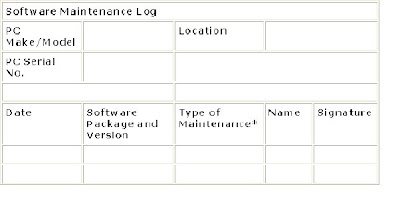
* Might be a New Install, Upgrade, Configuration Change, Un-install, or Re-install
You are to record on this form all software installations/modifications/ uninstalls carried out.
Activity 3: software installation checklist
Having satisfied yourself that the available hardware has the capacity and capability to handle the software that you are going to install, and having purchased the software and recorded the licensing arrangements, you now need to plan the actual software installation, configuration and testing.
At all times it is important to try to minimise disruption to the client. You should follow organisational guidelines in relation to this. However, at the very least, you should contact the client, organise a time suitable for the install, and advise the client as to the length of time it is likely to take.
There are quite a number of tasks associated with software installation. These can be broken into three categories:
• Pre-installation planning
o Call logged to Help Desk
o System specification checked
o Software licence checked
o Software obtained and backed up
o Installation and configuration requirements obtained
o Installation scheduled with client
• Pre-installation system preparation and application testing
o Virus scan run
o User data backed up
o Critical system files backed up
o Startup disk available
o Temp and Internet Temp files deleted
o Recycle bin emptied
o Scandisk run
o Disk Defragmenter run
o Selection of existing applications tested and output produced
• Software installation, configuration and testing
o Software installed in accordance with organisational standard
o Software configured according to requirements
o Software tested & output produced
• Post-installation application testing and documentation
o Existing applications re-tested and output produced
o System specification updated
o Software licence recorded
o Software maintenance log updated
o Help Desk call closed
o Follow-up call to user
o Client acceptance/sign-off
As you can see, there are a lot of tasks to keep track of. To assist in this process and ensure that all of the tasks are completed, a Software Installation Checklist form is often used. The Checklist lists all of the tasks to be undertaken and, as they are carried out, they are ‘checked off’ the list. The Checklist is used every time a software package is installed.
Based on the list of tasks discussed above create your own Software Installation Checklist form. Make sure you include space to record the package being installed, details of the system on which it is to be installed and columns so that you can ‘check off’ each task as you complete it.
Review questions
Questions:
1. What is a software licence?
2. What does EULA stand for and what is it?
3. What are the differences between a single-user, multi-user and site licence for software?
4. List 5 effects of using illegal software.
5. When installing software on a client’s workstation, it is important to be aware of the client’s needs. List 6 behaviours that you should exhibit when interacting with the client.
6. Pre-Installation System Preparation and Application Testing are important aspects of the software installation process. List 9 tasks that should be undertaken as part of this process.
7. Why would you run disk defragmenter before installing a software application?
8. You have installed an upgraded version of a software package on a client’s workstation but the package will not work. Will you:\
(a) Advise the client there is a problem and make a time to come back and fix it.
(b) Advise the client there is a problem, re-instate the original software from the backup and advise client of the action you intend to take.
(c) Ask the client to locate another machine to use in the interim and take away the machine with the faulty software to fix it.
(d) Stay and fix the problem no matter how long it will take.
9. Before installing a new application, a software support person should advise the client to:
(a) backup all programs.
(b) backup all data files.
(c) compress the hard disk.
(d) printout a directory tree structure of the workstation.
10. What does the term ‘preferred supplier’ mean?
Answers
1. A software license allows the purchaser to use the software under certain specified conditions. The license also stipulates what the purchaser may or may not do with the software.
2. End User Licence Agreement. The EULA specifies the conditions under which a purchaser may use the software.
3. Single-User: Software may be loaded on only one machine at a time.
Multi-User: Specified number of licenses (eg 5-user; 10-user licence). May be loaded on a maximum of machines allowed by licence.
Site: Licence that allows loading of the software on any/all machines at one physical location.
4. Increased chance of viruses
No support from manufacturer
No access to upgrades
No manuals
Prospect of prosecution and fines
5. Be diplomatic and polite
Make sure you don’t “talk down” to the client
Always ask before using the client’s telephone
Don’t pile your belongings or tools on top of the client’s things
Make sure you accommodate the client’s urgent business
Protect the confidentiality of the client’s data
6. Scan for viruses
Back up user data
Back up critical system files
Make sure a Startup disk is available
Delete Temp and Internet Temp files
Empty the Recycle bin
Run Scandisk
Run Defragmenter
Test a selection of existing applications and produce output
7. So that the application is installed into a contiguous block of space on the hard disk.
8. (b) Advise the client there is a problem, re-instate the original software from the backup and advise client of the action you intend to take.
9. (b) backup all data files
10. A preferred supplier is one who has a special relationship with a customer/company. This relationship usually means that the customer will, other things being equal, give the supplier a certain amount of (almost guaranteed) business during the course of a year. In return, the supplier is expected to match certain standards of quality and timeliness.
The NSW HSC Online© site is bound by the responsibilities outlined in the disclaimer.
No comments:
Post a Comment