Wednesday, November 14, 2007
Create electronic presentations
Key terms and concepts
Term Definition
Speaker notes Notes prepared by the presenter, to assist with remembering comments to accompany a slide. They can be prepared on the same page as the slide but are not shown to the audience.
Handouts Presentations can be printed in the form of handouts, with up to nine slides displayed on a page, which the audience can use for future reference.
Logos Visual images used as a company trademark, or instead of the company name. They can be a combination of characters and/or graphics creating a single design used to identify a company.
Text animation Single words or lines of text which move onto and/or across the screen.
Transitions The way in which one slide follows another onto the screen.
Slide master An element of the design template that stores information about the template, including font styles, placeholder sizes and positions, background design and colour schemes.
Auto Layout Automatic adjustment of content to suit slide layout, when items are added or amended, or a different slide layout is selected.
Auto Format Options that include automatic changes to text, for example changing fraction characters to a fraction symbol, formatting Internet paths as hyperlinks or applying bulleted or numbered lists.
Important notes
Using safe work practices
Using safe work practices refers to the ergonomic requirements, work organisation and conservation techniques that should be considered in a workplace environment.
Find out more about Safe work practices
PowerPoint hints and tips
Many excellent sites are available on the web for you to research. Here are some headings to search for:
• PowerPoint tips
• PowerPoint tips and traps
• Mastering PowerPoint
• Electronic presentations.
Using safe work practices
1. Ergonomic requirements
Workspace, furniture and equipment are adjusted to suit the ergonomic requirements of the user
Chair
• Chair height should be set so that feet are flat on the floor (where a footrest has not been provided) and thighs are horizontal.
• The backrest should provide firm lower back support so adjustment up or down, and/or backwards or forwards may need to be made until comfortable.
• Armrests should not interfere with performance of general tasks.
Desk
• The height of the desk or chair should be adjusted so that the surface of the desk is at elbow height (when sitting).
• There should be plenty of room for legs below the desk surface
• Personal and stationery items should be arranged for easy access, to minimise twisting and bending.
Computer
• The monitor should be positioned after adjustments have been made to the desk or chair. It is recommended that the top of the screen be level with the eyes and be positioned about 50cm away from the body when seated.
• The keyboard should be placed on the desk, as close to the user as possible. Allow room for it to be moved away when not in use. The angle of the keyboard can be adjusted by altering the supports underneath.
• The mouse should be positioned next to the keyboard on the preferred side. Wrist should be straight whilst using the mouse with the desk supporting the wrist and not the arm.
Telephone
• The telephone should be easily accessible, yet not in the way of the work area.
• The user should be able to talk on the phone without standing or having to stretch to reach it. A headset is a convenient alternative for constant phone users.
Document holder
• The document holder should be placed close to the screen to minimise the movement required to turn from one to the other.
• Depending upon personal preference, it may be preferable to swap the screen position with the document holder, if tending to look at the document more often.
2. Work organisation
Work organisation meets organisational and occupational health and safety requirements for computer operation
Work area
• Work area should be kept uncluttered. Desks should only have on them what is really needed.
• Trays should be used for sorting documents, and any documents that are finished with or will not be needed for some time, should be filed away.
Rest periods
• It is important to have frequent breaks away from the workstation. The recommended interval is ten minutes for each hour worked in front of a computer.
• If unable to take this time out, work tasks should be varied. For example, phone calls could be made, filing or other work related tasks could be done for a few minutes.
Exercise breaks
• Exercises should be done at regular intervals.
• Exercises for office workers can include head rolls, shoulder rolls, wrist stretch, back arching, foot rotation and even eye exercises. For more information, and instructions on how to carry out these exercises go the Exercises for office workers website of Comcare Australia.
3. Conservation techniques
Energy and resource conservation techniques are used to minimise wastage in accordance with organisational and statutory requirements
Paper wastage
• Proofread and edit documents on screen before printing
• Don't print more pages than needed, use the "print range" function of software to only print those pages which have been edited
• Print on both sides of your paper where possible
• Use scrap paper from printed documents no longer needed. Write on the back for informal notes or memos
• Use the duplex facility of the photocopier.
Recycling
• Paper should be saved for recycling where possible - if the information is confidential, it can be shredded before disposal into a recycling container
• Use recycled paper products wherever possible
• Reuse office products such as folders, envelopes and packaging materials.
Energy and power use
• Use the "power save" feature of your printer, if available
• Switch off lights and equipment when not required.
Activities
Activity 1
Print the following questions, then complete the answers in the spaces provided.
a. List four types of presentations, eg face-to-face.
b. List the skills and knowledge required to create an electronic presentation.
c. Specify some presentation requirements (choose your own, or ask someone to recommend a subject).
o Identify - Who? Where? How?
o What mode of presentation will be used?
o What material and supporting documentation will be required, eg notes, handouts?
o What are the organisational requirements, eg logos, colour?
o List design requirements, eg font, bullet style.
o List presentation specific requirements, eg timing, sound.
d. How would you check your work?
e. How would you change the slide master?
f. How would you add transition and animation to the presentation?
g. Where would you find on-line help to overcome production problems?
h. How would you store the presentation?
Activity 2
Prepare a six slide presentation, on a topic of your choice, using the specifications provided in the previous Activity 1 c)
Include:
• logo
• background layout
• bullet points and different level/s of bullets
• pictures
• charts
• WordArt
• effects eg animations, transitions
• handouts
• speaker notes.
An answer to this activity is not provided, as each presentation will be different. It is suggested that you ask someone else, for example a teacher, parent/guardian or a friend, to look at your presentation and comment on it, asking them to refer to the list above.
Answers
Activity 1
a. Four types of presentations could be
o Face to face, with a live presenter
o On screen, self running
o Online
o Printed
b. Skills and knowledge required to create an electronic presentation
o Design skills : colour usage, bullet point usage, knowledge of fonts and using art effectively.
o Proofing skills: spelling and grammar, checking that the graphics match the text etc.
o Listening/communication skills: using the organisation’s preferred style, accurately implementationing of instructions.
o Technology skills: ability to use hardware, eg a data projector, and software capabilities eg inserting graphics, borders, backgrounds, etc.
c. Presentation requirements
Answers will be specific to organisation and/or subject chosen
o Who ? Where? How?
Example
Who: Marketing Manager
Where: Client’s office
How: Self- running
o Mode of presentation
Computer generated and data projector
Overhead projector and transparencies
Slide projector and slides
Online
o Material and supporting documentation required
Could include slides, handouts and speaker notes
o Organisational requirements
Refer to Style manual and policy and procedures
Could include issues such as logo, colours used, slide design etc
o Design requirements
Refer to organisational requirements, if available, as noted above
Use of fonts, colour, logo usage, etc
Heading levels
Bullet or numbering levels and styles
Use of white space
Suitability of design to intended audience
o Presentation specific requirements
Animation, transition, timing, sounds, movies
Number of slides
d. How would you check your work?
o Proof read the work
o Use the spelling and grammar function
o Check that the content is correct
o Ask a colleague to check it
o Run the presentation and rehearse
e. How would you change the slide master?
On the menu go to
o View, Master, Slide Master and change the elements required.
f. How would you add transition and animation to the presentation?
On the menu go to
o Slide show
Animation and/or
Slide transition
and choose the feature required.
g.
h. Where would you find on-line help to overcome production problems?
On the menu go to
o Help, Microsoft Office PowerPoint Help and search for the relevant information.
i. How would you store the presentation?
Store the presentation on the hard drive of your computer, a CD, or other removable media, such as a Zip disk or USB ‘flash’ drive
Multichoice quiz - Test your knowledge
Select the correct answer for each of the following:
1. What are speaker notes?
a. Speaker notes show speakers details
b. Speaker notes are prepared by the presenter, to assist with remembering comments to accompany a slide
c. Speaker notes show the format of a slide
2. What is a logo?
a. An image used as a company trademark
b. A format
c. A coloured ball
d. A log on request
3. What are stylesheets?
a. Documents with structured sets of formats, including fonts, colour, page set-up etc, which create an overall ‘look’ for documents
b. They set the styles for the month
c. They are different sheets of paper to be used in the laser printer
4. What is a timeline?
a. A line that sets out the weather patterns
b. A period of time designated for planned events or projects
c. The name of a history report
5. What is auto layout?
a. A layout that sets out the weather patterns
b. A layout designated for planned events or projects
c. Automatic layout adjustment of slides that have been amended
Multichoice quiz - Test your knowledge
Select the correct answer for each of the following:
1. What are speaker notes?
b. Speaker notes are prepared by the presenter, to assist with remembering comments to accompany a slide
2. What is a logo?
b. An image used as a company trademark
3. What are stylesheets?
. Documents with structured sets of formats, including fonts, colour, page set-up etc, which create an overall ‘look’ for documents
4. What is a timeline?
b. A period of time designated for planned events or projects
5. What is auto layout?
c. Automatic layout adjustment of slides that have been amended
Create and use simple spreadsheets
Key terms and concepts
Term Definition
Absolute and relative cell addresses Absolute cell addresses – references to a particular cell or groups of cells that refer to a specific location or locations.
Relative cell addresses – references to a cell or group of cells that changes depending on the location.
Axis title Text that explains what data a chart axis represents.
Cells The intersection of columns and rows, boxes in which can a single piece of data can be entered
Data range A group of cells containing data
Division A function that determines how many times one quantity is contained in another
Efficiency of formulae Effectiveness of formulae to produce the required result using the least number of steps
Formatting Specifying the properties or visual layout and look of a document
Formulae Expressions used to calculate data to produce a desired result
Headers / footers Areas, either in the top (header) or bottom (footer) of documents, that can contain document information that repeats on all printed pages
Legend Explanatory text that describes the meaning of chart elements
Multiplication A function that calculates by multiplying cell entries
Recycling The reusing of objects. For example, in a business environment this can refer to
• sending used paper for remanufacture/using paper that has been remanufactured
• reusing office stationery, such as envelopes
Spreadsheet A computer program that displays data in rows and columns on a screen, and lets you create and manipulate numerical data electronically
Subtraction A function that calculates the numerical difference between cell entries
Sum A function which is used to add the numbers in a range of cells
Text Words treated as data by a computer
Important notes
Using safe work practices
Using safe work practices refers to the ergonomic requirements, work organisation and conservation techniques that should be considered in a workplace environment.
Activities
As an administrative assistant for Freedom Travel Pty Ltd, one of your duties is to maintain financial data using spreadsheet software.
Activity 1
The manager, Kim Leigh, has asked you to create a spreadsheet to record monthly stationery expenses.
Part A – creating a spreadsheet
1. Create a new spreadsheet and enter the data as shown below. Save the spreadsheet with the filename STATIONERY, to an appropriate location
Stationery Jan Feb Mar Apr May Jun Totals
Highlighters 20 40 0 60 0 10
Whiteboard markers 20 0 0 0 0 0
Notepads 30 60 20 0 20 30
Pencils 30 10 0 0 10 0
Pens 60 20 40 10 0 20
A4 Envelopes 300 20 150 0 200 50
Post-it Notes 300 0 50 30 50 0
Miscellaneous 500 300 800 1000 600 500
A4 Paper (reams) 2500 800 1200 600 1000 300
Monthly Totals
Average Monthly Total
Highest Monthly Total
Lowest Monthly Total
2.
3. Enter the formula required to calculate the total expenditure for the month of January. Copy this formula for the other months
4. Enter the formula required to calculate the total expenditure for Highlighters. Copy this formula for all other stationery items
5. Enter the formulae to obtain Average of Monthly Totals, Highest Monthly Total and Lowest Monthly Total. Format these results to no decimal places
6. Sort the spreadsheet into alphabetical order by Stationery
7. Format the data so that figures are displayed as currency
8. Format the spreadsheet so that it is displayed appropriately (bold, shading, borders, centred vertically and horizontally, landscape, fit to one page etc)
9. Insert a footer which shows the Filename, Task 1, Your Name
10. Print two copies of the spreadsheet, one showing the formulae and one showing the results
Part B – editing a spreadsheet
1. Kim has asked you to amend the spreadsheet as follows
a. Insert two rows at the top of the spreadsheet then key in the heading,
Freedom Travel Pty Ltd on one line, Stationery Expenses below
b. Some supplies have been omitted. Add two rows and enter the following data
Jan Feb Mar Apr May Jun
A3 Coloured paper 500 100 200 50 150 80
A4 Lever arch files 1400 700 1000 400 200 150
c.
d. The company no longer uses Whiteboard markers. Delete that row
e. Sort the spreadsheet so that the Total column is in descending order
2. Print two copies of the amended spreadsheet, one showing the formulae and one showing the results
Part C – creating a chart
1. Kim needs to present half yearly expenses to the board of directors and has requested a chart that compares stationery expenses for the six months. Create an exploded pie chart as an object on the worksheet
2. Print a final copy showing the results
Activity 2
Kim has asked you to create a spreadsheet that that will track superannuation contributions. There are two types of contribution payable
• Employer contribution, currently 9% of gross wages
• Employee voluntary contribution, which varies for each employee according to wages, commission and percentage of wages contributed
a. Total monthly wages, which includes commission for travel consultants
b. Employer superannuation contribution (be sure to use an absolute reference)
c. Voluntary superannuation contribution
d. Total superannuation contributed
First_name Last_name Weekly
Wages Weekly
Commission Voluntary
Payment
Andrea Epinidis $450.00 $ 81.25 5%
Jane Hobbs $600.00 $137.50 10%
Bob Jankowski $450.00 $62.50 0%
Ingrid Johns $450.00 $25.00 5%
Ervien Lee $450.00 $80.00 7.5%
Julie Singh $450.00 - 5%
Sebastian Tran $450.00 - 9%
Your name Your name $400.00 - 3%
3. Save the document as Superannuation to an appropriate location
4. Add a total row to calculate the totals for appropriate columns
5. Kim has asked you to calculate the highest, lowest and average employer superannuation contributions. Calculate these figures in a summary area below the total row
6. To compare the Employer and Employee contributions, create a suitable chart on a separate sheet
7. You have been asked to print a copy of the spreadsheet for a staff meeting. Ensure that the spreadsheet is displayed appropriately, including a title, landscape orientation, “fit to one page”, centred vertically and horizontally, header/footer etc
8. Print two copies, one showing the results and the other showing the formulae, including row and column headings for the formula copy only
Activities answers
A4 Envelopes $300.00 $20.00 $150.00 $- $200.00 $50.00 $720.00
A4 Paper (reams) $2,500.00 $800.00 $1,200.00 $600.00 $1,000.00 $300.00 $6,400.00
Highlighters $20.00 $40.00 $- $60.00 $- $10.00 $130.00
Miscellaneous $500.00 $300.00 $800.00 $1,000.00 $600.00 $500.00 $3,700.00
Notepads $30.00 $60.00 $20.00 $- $20.00 $30.00 $160.00
Pencils $30.00 $10.00 $- $- $10.00 $- $50.00
Pens $60.00 $20.00 $40.00 $10.00 $- $20.00 $150.00
Post-it Notes $300.00 $- $50.00 $30.00 $50.00 $- $430.00
Whiteboard Markers $20.00 $- $- $- $- $- $20.00
Monthly Total $3,760.00 $1,250.00 $2,260.00 $1,700.00 $1,880.00 $910.00 $11,760.00
Average Monthly Total $1,960
Highest Monthly Total $3,760
Lowest Monthly Total $910
Part B - editing a spreadsheet
Stationery Expenses 2003
Stationery Jan Feb Mar Apr May Jun Total
A4 Paper (reams) $2,500.00 $800.00 $1,200.00 $600.00 $1,000.00 $300.00 $6,400.00
A4 Lever arch files $1,400.00 $700.00 $1,000.00 $400.00 $200.00 $150.00 $3,850.00
Miscellaneous $500.00 $300.00 $800.00 $1,000.00 $600.00 $500.00 $3,700.00
A3 Coloured Paper $500.00 $100.00 $200.00 $50.00 $150.00 $80.00 $1,080.00
A4 Envelopes $300.00 $20.00 $150.00 $- $200.00 $50.00 $720.00
Post-it Notes $300.00 $- $50.00 $30.00 $50.00 $- $430.00
Notepads $30.00 $60.00 $20.00 $- $20.00 $30.00 $160.00
Pens $60.00 $20.00 $40.00 $10.00 $- $20.00 $150.00
Highlighters $20.00 $40.00 $- $60.00 $- $10.00 $130.00
Pencils $30.00 $10.00 $- $- $10.00 $- $50.00
Monthly Total $5,640.00 $2,050.00 $3,460.00 $2,150.00 $2,230.00 $1,140.00 $16,670.00
Average Monthly Total $2,778
Highest Monthly Total $5,640
Lowest Monthly Total $1,140
Part C - creating a chart
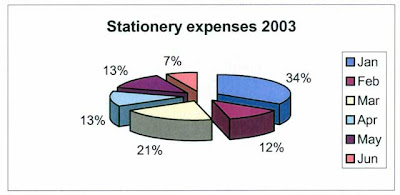
Activity 2
Month ending 28 November 2003 Employer Contribution 9.0%
contribution rate Voluntary contribution Total contribution
Andrea Epinidis $1,800.00 $325.00 $2,125.00 $191.25 5.0% $106.25 $297.50
Jane Hobbs $2,400.00 $137.50 $2,537.50 $228.38 10.0% $253.75 $482.13
Bob Jankowski $1,800.00 $250.00 $2,050.00 $184.50 0.0% $- $184.50
Ingrid Johns $1,800.00 $25.00 $1,825.00 $164.25 5.0% $91.25 $255.50
Ervien Lee $1,800.00 $100.00 $1,900.00 $171.00 7.5% $142.50 $313.50
Julie Singh $1,800.00 $- $1,800.00 $162.00 5.0% $90.00 $252.00
Sebastian Tran $1,800.00 $- $1,800.00 $162.00 9.0% $162.00 $324.00
Your name Your name $1,600.00 $- $1,600.00 $144.00 3.0% $48.00 $192.00
Total $14,800.00 $837.50 $15,637.50 $1,407.38 $893.75 $2,301.13
Employer contribution summary
Average contribution $175.92
Highest contribution $228.38
Lowest contribution $144.00
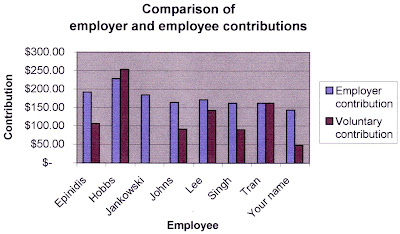
Test your knowledge
Select the correct answer for each of the following
1. If cell C4 contains a formula. Where would you see the formula displayed?
a. In cell C4
b. In the Formula bar
c. In the Name box
d. In the Status bar
2. How can you tell which cell in a worksheet is the active cell?
a. It is blinking
b. It is displayed in reverse video
c. It is surrounded by a heavy border
d. All of the above
3. How can you change the active cell?
a. Only by clicking in a different cell
b. Only by using the arrow keys to move to a different cell
c. By clicking or by using the arrow keys
d. By using the Taskbar
4. Which of the following options is controlled through the Page Setup command in Excel?
a. Margins
b. Orientation (portrait or landscape)
c. Headers and footers
d. All of the above
5. Which of the following is a valid Excel formula?
a. =C4*D4
b. B4*D4
c. Both =C4*D4 and B4*D4
d. Neither =C4*D4 nor B4*D4
6. The function =AVERAGE(A6:A8) is the equivalent of the formula
a. A6+A7+A8/3
b. =(A6+A7+A8/3)
c. =(A6+A7+A8)/3
d. =(A6+A8)/2
7. Which of the following is a valid cell range?
a. B6
b. A2:A3
c. C4:G9
d. All of the above
8. Which of the following formats will display a number with a dollar sign ($1234.56)?
a. Accounting format
b. Currency format
c. Both Accounting and Currency formats
d. Neither Accounting nor Currency format
Answers
Answer True or False for the following statements
True False
9. Excel cell references refer to the row by letter and the column by number.
10. All Excel formulae must be preceded by the equal sign (=).
11. An Excel worksheet may contain several workbooks.
12. A Function is a built-in mathematical formula.
13. If your worksheet is one column too wide, you have no choice but to print it on two pages.
14. A cell range may be as small as a single cell or as large as the entire worksheet.
Test your knowledge answers
1. If cell C4 contains a formula. Where would you see the formula displayed?
b. In the Formula bar
2. How can you tell which cell in a worksheet is the active cell?
c. It is surrounded by a heavy border
3. How can you change the active cell?
c. By clicking or by using the arrow keys
4. Which of the following options is controlled through the Page Setup command in Excel?
d. All of the above
5. Which of the following is a valid Excel formula?
a. =C4*D4
6. The function =AVERAGE(A6:A8) is the equivalent of the formula:
c. =(A6+A7+A8)/3
7. Which of the following is a valid cell range?
d. All of the above
8. Which of the following formats will display a number with a dollar sign ($1234.56)?
c. Both Accounting and Currency formats
9. Excel cell references refer to the row by letter and the column by number.
False – the reverse is true, references are referred to by number for rows and letter for columns
10. All Excel formulas must be preceded by the equal sign (=).
True
11. An Excel worksheet may contain several workbooks.
False – in Excel a workbook is the file in which you work and each workbook can contain several sheets
12. A Function is a built-in mathematical formula
True
13. If your worksheet is one column too wide, you have no choice but to print it on two pages.
False – from Page Setup, it is possible to select “Fit to 1 page”
14. A cell range may be as small as a single cell or as large as the entire worksheet.
True
Produce simple word-processed documents
Minimise wastage Conserve resources eg practise paper conservation techniques.
1. Ergonomic requirements
Workspace, furniture and equipment are adjusted to suit the ergonomic requirements of the user
Chair
• Chair height should be set so that feet are flat on the floor (where a footrest has not been provided) and thighs are horizontal.
• The backrest should provide firm lower back support so adjustment up or down, and/or backwards or forwards may need to be made until comfortable.
• Armrests should not interfere with performance of general tasks.
• The height of the desk or chair should be adjusted so that the surface of the desk is at elbow height (when sitting).
• There should be plenty of room for legs below the desk surface
• Personal and stationery items should be arranged for easy access, to minimise twisting and bending.
• The monitor should be positioned after adjustments have been made to the desk or chair. It is recommended that the top of the screen be level with the eyes and be positioned about 50cm away from the body when seated.
• The keyboard should be placed on the desk, as close to the user as possible. Allow room for it to be moved away when not in use. The angle of the keyboard can be adjusted by altering the supports underneath.
• The mouse should be positioned next to the keyboard on the preferred side. Wrist should be straight whilst using the mouse with the desk supporting the wrist and not the arm.
• The telephone should be easily accessible, yet not in the way of the work area.
• The user should be able to talk on the phone without standing or having to stretch to reach it. A headset is a convenient alternative for constant phone users.
Document holder
• The document holder should be placed close to the screen to minimise the movement required to turn from one to the other.
• Depending upon personal preference, it may be preferable to swap the screen position with the document holder, if tending to look at the document more often.
2. Work organisation
Work organisation meets organisational and occupational health and safety requirements for computer operation
• Work area should be kept uncluttered. Desks should only have on them what is really needed.
• Trays should be used for sorting documents, and any documents that are finished with or will not be needed for some time, should be filed away.
Rest periods
• It is important to have frequent breaks away from the workstation. The recommended interval is ten minutes for each hour worked in front of a computer.
• If unable to take this time out, work tasks should be varied. For example, phone calls could be made, filing or other work related tasks could be done for a few minutes.
• Exercises should be done at regular intervals.
• Exercises for office workers can include head rolls, shoulder rolls, wrist stretch, back arching, foot rotation and even eye exercises. For more information, and instructions on how to carry out these exercises go the Exercises for office workers website of Comcare Australia.
3. Conservation techniques
Energy and resource conservation techniques are used to minimise wastage in accordance with organisational and statutory requirements
• Proofread and edit documents on screen before printing
• Don't print more pages than needed, use the "print range" function of software to only print those pages which have been edited
• Print on both sides of your paper where possible
• Use scrap paper from printed documents no longer needed. Write on the back for informal notes or memos
• Use the duplex facility of the photocopier.
• Paper should be saved for recycling where possible - if the information is confidential, it can be shredded before disposal into a recycling container
• Use recycled paper products wherever possible
• Reuse office products such as folders, envelopes and packaging materials.
• Use the "power save" feature of your printer, if available
• Switch off lights and equipment when not required.
Activities
Activity 2
Activity 3
Activity 4
You are working for Freedom Travel Pty Ltd, and you have been asked to carry out the following tasks. The company has the following policy and procedures which must be adhered to for all documentation and correspondence as follows.
The company's policy is to
• use white A4 paper only
• set out letters in fully blocked, open punctuation style
• use a sans serif font, size 11
• use the spell check and grammar check function
• carefully proofread before submitting work to author for signature
o Address - 55 City Road, Annandale 2038
o Phone - 9319 1234
o Fax - 9319 1235
o Email - freedom_travel@ozenet.com.au
2. Save a copy as Freedom Travel letterhead to a suitable location.
Activity 2
Today
Mrs J Bluntman
• Aswan and the opportunity to sail the Nile on a a felucca
• Red Seasnorkeling
Activity 3
• use a selection of
• font styles and sizes
• different alignments
• bullets and tables
• centre the document vertically on the page
• insert graphics appropriate to the topic where indicated.
Freedom Travel
graphic here
-Airfares are return per person
-Airport taxes and levies specified are based on the most direct flight route
Departure Destination Departure Period Fare From Tax
-Sydney New Zealand
-Queenstown 1st July 04 -
31st July 04 AUD 766 AUD 100
Australia
-Brisbane
-Melbourne New Zealand
-Queenstown 1st July 04 -
31st July 04 AUD 836 AUD 100
Activity 4
2. Make the necessary corrections as indicated by the proofing marks shown below. You can download and print a copy of some common Proofreading symbols to help you.

3. Convert the edited memo into a mail merge document, so that it can be distributed to the staff with relevant session details.
o Jane Hobbs, Ervien Lee, Bob Jankowski, Andrea Epinidis, Julie Singh Travel consultants
o Sebastian Tran, Ingrid Johns, Your name here Administrative Staff
4. Merge the document ready for distribution.
o How many merged documents will you have?
o Should you save this document?
o Who will the first memo be addressed to?
Activities answers
Activities 1 and 2
Sample letterhead and a fully blocked letter
Freedom Travel
55 City Road, Annandale NSW 2038
Telephone 9319 1234
Facsimile 9319 1235
freedom_travel@ozenet.com.au
30 September 2003
Mrs J Bluntman
29 Umber Street
MAROUBRA NSW 2035
Dear Mrs Bluntman
Thank you for your enquiry about travel to Egypt later this year. It is a wonderful destination and offers a variety of experiences for the visitor.
I recommend a flight to Singapore (with the possibility of a stopover) and then onto Cairo. A four star hotel in Dokkia, a leafy suburb in Cairo that allows easy access to the Pyramids, is reasonably priced. Three or four days in Cairo would be sufficient to see the main attractions. Other must sees in Egypt include
• Luxor and the Valley of the Kings
• Aswan and the opportunity to sail the Nile on a felucca
• Red Sea snorkelling
Australian visitors require a visa, which Freedom Travel can arrange on your behalf and it is advisable to take $US cash and travellers cheques.
Freedom Travel will happily organise your international and local Egyptian travel and arrange accommodation. If you would like to join an organised tour, we can make recommendations and take a booking on your behalf.
We look forward to assisting you with your travel plans.
Yours sincerely
Jane Hobbs
Jane Hobbs
Tours and Travel Manager
Activity 3
Sample advertising flyer
Freedom Travel
New Zealand Holiday Specials
Queenstown flying Air New Zealand from $866
New Zealand’s adventure capital is fuelled by adrenalin. Visitors flock to Queenstown to ski, bungee-jump, skydive, go jet boating and white-water rafting. But if you’re happy just to sit and watch, you won’t be disappointed.
Inclusions
• Airfares are return per person
• Airport taxes and levies specified are based on the most direct flight route
Departure Destination Departure
Period Fare
From Tax
Australia
Sydney New Zealand
Queenstown 1 July 2004 –
31 July 2004 AUD 766 AUD 100
Australia
Brisbane
Melbourne New Zealand
Queenstown 1 July 2004 –
31 July 2004 AUD 836 AUD 100
Freedom Travel
55 City Road, Annandale NSW 2038
Telephone 9319 1234 ~ Facsimile 9319 1235
freedom_travel@ozenet.com.au
Activity 4
Sample data file
• Data should be sorted by the Last_name field
• Jane is not included in the list, as she is the author of the memo
First_name Last_name Position Tea Time
Andrea Epinidis Consultant morning 10 am
Bob Jankowski Consultant morning 10 am
Ingrid Johns Administration afternoon 1 pm
Ervien Lee Consultant morning 10 am
Julie Singh Consultant morning 10 am
Sebastian Tran Administration afternoon 1 pm
Your name here Your name here Administration afternoon 1 pm
Memo edited and saved as a mail merge main document

• How many merged documents will you have?
You should have six, because Jane will not receive a merged copy.
• Should you save the merged document?
No, usually a merged document is printed but not saved in the merged format.
• Who is the first memo addressed to?
The first memo should be addressed to Andrea Epinidis, who would appear first if the data is correctly sorted.
Test your knowledge
Select the correct answer for each of the following
1. Which of the following cannot be changed using the Page Setup command?
a. The margins in a document
b. The line spacing in a document
c. The orientation of a document
d. All of the above
2. Which of the following is a serif font?
a. Arial
b. Times New Roman
c. Both Arial and Times Roman
d. Neither Arial nor Times Roman
3. If you want to see the margins of a document, which view should you be in?
a. Print Layout view at 100% magnification
b. Print Layout view at Whole Page magnification
c. Normal view at Whole Page magnification
d. Full Screen view
4. In a document, which of the following procedures most efficiently moves selected text from one location to another?
a. From the menu choose ‘copy’ and then ‘paste’
b. From the menu choose ‘cut’ and then ‘paste’
c. From the keyboard choose ‘delete’ and then ‘insert’
d. From the keyboard choose ‘backspace’ and then ‘insert’
5. The Save command
a. Stores the document you are currently working on to disk
b. Stores all documents in memory on disk, then erases them from memory
c. Saves all the editing changes you have made in a temporary file
d. Creates a backup copy of the current document
6. What is the most likely cause of the appearance of a red wavy line under a word in a document?
a. You have formatted the word with a special effect
b. You are in overtype mode and the underlined word was deleted; Word gives you the option of undoing the deletion
c. The automatic spell check has detected an error and underlined it
d. You have retrieved the backup copy of a document and are editing it
7. Which of the following will not be copied by the Format Painter?
a. The text of the heading
b. The font
c. The bold formatting
d. The italic formatting
Answers
Answer True or False for the following statements
True False
8. The Undo command is only available on the Standard toolbar.
9. It is possible to see a document before opening it using the Preview button in the Open dialog box.
10. If you select text, then start typing, the selected text will be replaced.
11. The only method you can use to change a font is to use the font ‘drop down’ list on the formatting toolbar
12. Both Backspace and Delete can be used to delete characters in a document.
Test your knowledge answers
1. Which of the following cannot be changed using the Page Setup command?
b. The line spacing in a document
2. Which of the following is a serif font?
b. Times New Roman
3. If you want to see the margins of a document, which view should you be in?
b. Print Layout view at Whole Page magnification
4. In a document, which of the following procedures most efficiently moves selected text from one location to another?
b. From the menu choose ‘cut’ and then ‘paste’
5. The Save command
a. Stores the document you are currently working on to disk
6. What is the most likely cause of the appearance of a red wavy line under a word in a document?
c. The automatic spell check has detected an error and underlined it
7. Which of the following will not be copied by the Format Painter?
a. The text of the heading
8. The Undo command is only available on the Standard toolbar
False – the Undo command is also available from the Edit menu
9. It is possible to see a document before opening it using the Preview button in the Open dialog box.
True
10. If you select text, then start typing, the selected text will be replaced.
True
11. The only method you can use to change a font is to use the font ‘drop down’ menu on the formatting toolbar
False – the font can also be changed using the Font dialog box, from the Format menu
12. Both Backspace and Delete are used to delete characters in a document.
True
Monday, November 5, 2007
ICAITU012C Design Organisational Documents using Commercial Computing Packages
Outcomes - What you will learn from this unit
Templates - Why are templates used?
Word Processing - Word processed templates with examples and practical tasks for you to do.
Exercise 1 - Short answer, multiple choice and true or false questions .
Exercise 2 - Multiple choice questions .
Spreadsheet template - Spreadsheet templates with examples, a practical task for you to do and some helpful tips
Creating a useful Help File - This is a practical task where you will learn how to create a useful help file
Creating a form - This is a practical task where you will learn how to create a form
Exercise 3 - Short answer questions
Sample Work Placement Project - Practical tasks that could complete at your work placement
Glossary - Explanation of terms that will help you with this unit
Other resources - Useful links
Outcomes
On completion of this unit learners should be competent in creating documents and templates that meet client requirements.
They should have the ability to:
1.select the appropriate software
2.manage document design to reflect the needs of the client
3.provide support mechanisms for the client to use the documents effectively
4.store the documents in a form and location suitable for the client to use effectively.
Glossary
ASCII
American Standard Code for Information Interchange is the most common format for text files in computers and on the Internet
Bookmark
A bookmark is an item or location in a document that you identify and name for future reference
Desktop publishing
A software application used to combine graphics and text objects to produce high quality publications
Document
A file that is usually printed off. It may consist of many pages
Document status
Where in the creation, use and updating of the document the information is up to
Expiry date
The date by which a document is no longer accurate or viable
Fault log
A listing of faults and remedies in a system to allow trends to be seen and
rectified
Footer
A section at the bottom of a page that has consistent information that is the same on each printed page
Form
A document created to provide a layout that a user can use to enter the required information
Header
A section at the top of a page that has consistent information that is the same on each printed page
Help file
Usually an online document that is designed to give the user assistance in using an application
html
Hypertext Markup Language
Hyperlink
Connection from a word, section of text, picture, or information object to another
Inventory
A data store of items
Letterhead
A pre-printed shell used to identify commercial documents. It usually has the organisation details and a logo. It may have a watermark to make unauthorised copying more difficult.
Meeting agenda
A list of the topics to be discussed at a future meeting
Meeting minutes
A document containing the results of discussions at a meeting. It is used to ensure that decisions and actions are recorded to avoid confusion.
OCR
Optical character recognition is the recognition of printed or written text characters by a computer
Print preview
Allows a developer to ascertain if a hard copy will print correctly
RSI
Repetitive Strain Injury is caused by long sessions involving the same physical movement
Scanner
A scanner captures images from photographic prints, posters, magazine pages, and similar sources for computer editing and display
Style guide
A document created to identify the spelling, layout and common grammatical issues within an organisation
Target
The destination of a link
Target audience
The intended viewers or users of the file(s) or the people intended to actually enter data when using the documents
Template
A document that has some of the consistent elements already created such as headings, logo
User
A person who employs components of the system to complete a task
Version Control
A method used to ensure that the correct version of the document goes to the specific audience
Wizard
A facility included in many commercial software applications which allows complex tasks to be automated for inexperienced users or to save time for “experts”
WYSIWYG
What you see is what you get. The printout is the same as the screen display
Other resources
The Microsoft Office Home Page . You can find tutorials on applications and design principles at this site.
Whatis.com You can find more definitions and quizzes on this site.
Templates
Templates and a consistent document format ensure that commercial documentation maintains a coherent look and “feel” across an organisation. The use of consistent information (e.g. organisation details, phone numbers etc) ensures accuracy across documents.
Templates also ensure that objects that are applied to a number of documents (eg an organisation logo) can be stored in the one file location and dynamically linked within an organisation’s network. This has many advantages. All documents have the same look and feel and if information needs to be updated, such as a new fax number, logo or email address, the new information needs to be updated only once.
Microsoft Office has several examples of templates. In MS Word there are templates for minutes, memos, faxes and resumes and other publications. These documents have a .dot extension. In MS Excel there are templates for invoices and finance related templates. These have a .xlt extension. Familiarise yourself with these standard templates.
Exercise 1
Questions 1 to 5 are short answer questions.
1.A template is available for most applications when you store them in a Templates Directory. What is the location of this directory on the computer you are using now?
2.Describe some of the common tasks that are performed when creating a new template.
3.Touch typing is a useful data entry skill. What is touch typing?
4.What course of action should you take to prevent RSI?
5.What does “confidential” mean when used in connection with commercial documentation?
6.Choose from the options below.
WYSIWYG means: -
a. what you see is what you get
b. the file is displayed on the screen as it is to be printed
c. the web layout of a printed page.
Answer True or False to the following questions.
7.A data entry person who uses a template to create a document should then save the file to the document template directory.
TRUE / FALSE
8.A scanner can only digitise photographic images.
TRUE / FALSE
9.Each page of a printout is a separate file.
TRUE / FALSE
10.There is an automatic facility to include page numbers in a document
TRUE / FALSE
Suggested answers
Exercise 1
1.To find where your template files are stored, use the find facility to look for *.dot files.
2.Your answer could include: -
; setting up headers and footers
; adding a logo
; placing commercial information to create a letterhead
; setting the default font and styles
; setting page margins.
3.Touch-typing is the skill of knowing where all of the keys are on a standard keyboard layout and using specific finger movements to most efficiently activate the appropriate key. It relies on having a standardised key layout and the concept of “home keys”.
4.RSI or Repetitive Strain Injury is caused by long sessions of the same movement as in the action of touch-typing. Regular rest breaks and ensuring that the fingers are moved through their full range of movement is a good method of avoiding this type of injury.
5.“Confidential” refers to the fact that some documents are not intended for general distribution and may be protected to ensure that only the specified recipients are able to view the contents when online or via emails. In the past, hard copy documents could be kept locked away from public access. With the advent of networks and electronic storage the concept of confidentiality is more difficult to enforce.
6.What you see is what you get. The acronym is a leftover from the first computer programs when they often showed only the code and the hard copy would display the actual code actions. This is similar to modern
HTML where hello would display in a web browser as hello.
7.FALSE. If the files have been created from a template that is opened from the templates directory then the user is given the default option of saving the file as a document that they can name. If the template has been saved in other directories then they may have to use the Save As option.
8.FALSE. Scanners are merely a device designed to digitise black and white areas or coloured areas of a scanned document. Graphics programs and Optical Character Recognition programs allow the digitised information to be manipulated correctly.
9.FALSE. This is a common mistake of new users of word processing software, especially where different topics are covered in the one document. Word processors are able to delineate page spaces effectively to create multi page documents.
10.TRUE. There are a number of scripted modules that allow text that is commonly used in documents to be included in the files using the appropriate metadata to update automatically (eg date, time printed page number).
Exercise 2
Multiple choice
1.Desk Top Publishing is:
a.a device used to create high quality printouts by ensuring that the paper size is accurately accounted for
b.a software application used to combine graphics and text objects to produce high quality publications
c.an organisation listing where the output to be printed on large printing presses using lead typeface
d.a type of commercial enterprise where they specialise in coffee table books of a high quality.
2.The Print Preview:
a.will appear different if an alternative printer is selected for the print job
b.allows a developer to ascertain if a hard copy will print correctly
c.allows a developer to ensure that all words are spelt correctly
d.ensures that the document will be readable when printed on orange paper.
3.A form is:
a.only available as a printed document
b.only available when using a database application
c.a document used to gather data from an audience
d.a document designed to lead a user in entering data to ensure consistency and accuracy of information.
4.Which of the following is a health hazard?
a.laser printer toner powder
b.ink jet printer ink
c.paper dust
d.All of the above.
5.Expiry date is:
a.the date by which a document needs to be removed from circulation
b.the date by which a project is to be completed
c.what happens when the manager finds out you didn’t put the ad in the Yellow Pages
d.the date by which a document is no longer accurate or viable.
Suggested answers
Exercise 2
Multiple choice
1.B
2.B
3.D
4.D
5.D
Word Processing
To ensure that documents belonging to an organisation are consistent and include correct, relevant information (logo, contact details and text styles) we create a letterhead and style sheet. This ensures that the information will be placed correctly and appropriately in the document.
To create text documents on a computer we use a word processor rather than a text editor. A text editor stores the ASCII characters in a data table of character position and ASCII value. A word processor has a similar basic function, however each character has large amounts of metadata held in the array as well.
Touch typing is a good skill to possess – use a typing tutor program to practise such as TypeQuick or Typing Tutor. Touch-typing allows for the quick entry of original text data. If hard copy exists then scanning and
OCR is often an appropriate method. Speech to text recognition software, such as Dragon NaturallySpeaking or Point and Speak Voice Recognition, can speed up the process of text entry for slow typists.
Word Processing Documents
As most documents created in a word processor are meant to be viewed as hard copy (printed on paper) the basic word processing applications tend to be WYSIWYG. Use the Print Layout option on the View menu to see how the document will looked in printed format as you are creating it. This is important if you are drawing objects such as a flowchart.
Tip If you need to change the settings of the various document sections use the File - Page Set-up Menu.
Document Templates
To allow for quick development of complex documents and to keep uniformity within the commercial environment, templates are often created. You will need to create your own template to use as a basis for the rest of the task.
Task 1
For this task you are going to create a letterhead for your school/college and store it as a template. Here is an example of a letterhead. Look at the sample letterhead before you attempt to create your own.
Example of a letterhead
Instructions
~ Use the Find facility to locate the document templates (*.dot) used by MS Office. Note the location.
~ Open MS Word.
~ File – New Create New – Template
~ File - Page Set-up: paper size, margins, different first page, orientation
~ Format – Font: font set, size, style
~ View - Header and Footer: School (or your) name, subject, year Tip --Most of the items below will be found on the Tool Bar or in the Insert Menu.
~ Footer: auto-text filename, page number, date NB--use the tab key to move the cursor in your footer.
~ Save.
Styles
Create a new Heading Style using a different Font (eg Paddington), size, spacing character formatting (bold or italics).
Use Styles (your style) to format the Headings
Use a 1.5 pt rule line to create the underline
Save your work to a floppy disk regularly – it can save a lot of stress if something goes wrong.
Task 2 Create more templates
Now that you have created a template, create a series of templates suitable for the Work Placement organisation you have worked with or another organisation that you are familiar with. Once a number of suitable items are created, look for consistent objects and link them to a single data source (e.g. logo, header, etc)
NB You will need to create the logo and then insert it as an object that is linked.
You will need to draft a “rough” sketch by hand for each before you create the documents. Remember to develop a consistent “feel” for the set of documents that your Work Placement organisation or other organisation would use.
Examples of suitable documents could be:
~ intra-office memo
~ official correspondence
~ office newsletter
~ fax cover sheet
~ monthly report
~ section report
~ entry on duty data sheet
~ accident report form
~ order form
~ purchase request form
Here are some examples of organisational documents। These samples will help you create your own documents.
Inventory sheet
Memo sheet
Minutes sheet
Task 3
List some of the documents you have used while at YOUR Work Placement(s).
Exercise 3
1. What are some of the ways Help files aid new users unfamiliar with a software procedure?
2. Compare and contrast the two types of Help files available, namely printed booklets and online resources.
3. How would the language used differ for the different audiences you may have to deal with?
4. Define the term hyperlink.
5. What is a “target” when referring to links?
6. Define the term “bookmark” in reference to linking.
7. Why are bookmarks often used in templates and documents?
8. Briefly describe the process of creating a bookmark in Microsoft Word.
9. Describe the process of saving a word processed document as a web document.
10. Why do organisations often save their documents in both word processed format and web format?
Suggested answers
Exercise 3
1. Your answer could include the following points:
~ the ability to find out how to perform a specific task
~ to research how a task could be managed more efficiently
~ to solve a specific problem encountered while using the software.
2. Your answer could include the following points:
~ Both types allow a user to find out how to solve problems with software applications or hardware devices.
~ Both are able to be referenced by using an index and a contents page.
~ Both are organised into passages that deal with related problems.
~ Online files are able to be searched for keywords efficiently.
~ Online resources are able to have wizards and macros attached to allow a user to see a procedure in a step by step fashion.
~ Paper based resources are able to be accessed even when the computer has frozen.
~ Paper based resources are able to be read anywhere, e.g. on public transport whereas online resources require access to computers and a network.
3. An experienced user will generally be looking for very specific information and will be able to comprehend technical terminology. New or inexperienced users will require simpler sets of instructions using less technical language. They would probably benefit from the more time consuming development of wizards and “how to” animations.
4. A word, section of text, image or information object which has a connection to another.
5.A “target” when referring to links is the destination of the link
6. A bookmark is an item or location in a document that you identify and name for future reference.
7. Book marks are used to automate data entry and to find information in documents. They are also used in table of contents and indexes.
Select the item you want to bookmark. On the Insert menu select
8. Bookmark. Give your bookmark a name. Click Add.
9. From the File menu select the Save as Web page option and give your document a name. The file is saved as .html.
10. To be able to publish documents on a network and on a intranet/internet.
Creating a Useful Help File
Target Audience
When creating documents it is important to target the document to the people you expect to actually read it and use it. Your Help file needs to have the language and concepts matched to the people who are most likely going to be using your document.
Shown below is a screen from the initial Help function in Windows 2000


You will need to create a link from your documents to this help file.
Remember to continue to develop a consistent “feel” for the set of documents that your Work Placement organisation or another organisation would use.
Examples of suitable topics could be:
~ opening a template
~ creating a default directory in which to save files
~ changing the password on the spreadsheet
~ moving data from the forms to the database
~ storing the templates in the correct location for them to use the File – New command
Most importantly – get someone else to test the Help file to ensure that it makes sense.
What your help file will need
~ Use the table of contents function to create hyperlinks to the main Headings.
~ Create a button on the toolbar to allow a user to select the “find function”.
~ Use any other facilities to make the file more usable.
Tips on creating a help file
How to Add a Table of Contents
1. On the Insert menu, click Index and Tables, and then click the Table of Contents tab.
2. To use one of the available designs, click a design in the Formats box.
3. Click OK.
How to add a button to a toolbar
1. Show the toolbar you want to add a button to.
2. On the Tools menu, click Customize, and then click the Commands tab.
3. In the Categories box, click a category for the command you want the button to perform.
4. Drag the command or macro you want from the Commands box to the displayed toolbar.
If you don't see the command you want under a particular category, click All Commands in the Categories box.
Creating a form
Automated forms are widely used for data entry. The forms are designed so that the cursor moves to the next data entry point automatically. This saves time and there is less chance of entering incorrect data.
When a survey is being conducted the data is usually saved in a database. It is extremely important that the client fills in the details in the appropriate manner with complete accuracy.
Automated forms can be created to allow people to enter data into an online form and then: -
~ print the completed form
~ upload the completed form
~ output the data ONLY to a text file ready to import into another application (eg database or spreadsheet)
Create a form
Follow the steps below to create a form that will allow you to capture the data from students about: -
~ the type of computer they own and/or use and
~ their travel arrangements to school/college
Procedure
~ Create a new template from a blank document.
~ Create a title for your form.
~ Create four blank lines.
~ Insert a table into the second line (i.e. leave 1 blank line between your title and the table).
~ Enter the following data into the table.
~ The grey cells are where you will create your data entry points.
~ Display the Forms toolbar which is shown below.
~ Position the cursor in the cell where they will type their last name (as shown in the diagram above) and use the text Form Field to create a data place for the SURNAME, 20 characters in size, ALL CAPS (use the Form Field Options button).
~ Do the same for the First Name except use First Cap.
Create a drop list for the type of computer using the Drop-Down Form Field.
~ Types to be Pentium, Pentium II, Pentium III, Macintosh G3, Macintosh G4. You may add others if you wish.
~ Create a drop list for the type of transport they use to get to college.
~ Types to be bus, train, bike, car, walking.
~ Save the form as a template in the appropriate folder.
~ Protect the form – you will not be able to see the items from the drop lists until you protect and open a new document.
~ Save it again.
~ Close the document.
~ Select File – New-Create new document. Choose your template.
~ Enter the appropriate data for yourself.
~ Save the document using the Save data from form option(you will find this in the save window under Tools - General Options) as yourname.txt onto your floppy disk.
~ Close the document and then create another new document for a fictitious person. Save this as fictitious.txt.
Once you have saved the data into the text files you can then import the two files into a single database table. You can either create the data table first or create the table as you import the first example of form data.
Spreadsheet Template
Spreadsheets are used to perform calculations. Often a data entry person will be required to enter figures that are used to produce mathematically complex results. In addition to this when wage calculations are considered there are privacy, security and accuracy issues to be dealt with. For these reasons it is often necessary to create a template for users to enter data into specific cells and then see only the results they are entitled to view.
Create a spreadsheet template
You will be required to create a spreadsheet that will calculate the wages of the employees of a section of a small organisation. The employees are only allowed to enter in the number of hours they have worked that week. The Section Manager is allowed to enter the base pay rate for the employees’ award, as well as the seniority pay scale. The Manager is also able to enter any overtime hours the employees work. You will need to password protect the template
An example of a possible spreadsheet is given for you to use as a basis for developing your own.
Tips on protecting a worksheet
Limit viewing and editing of an individual worksheet
When you protect a worksheet you can allow parts of the spreadsheet to be updated, for example a spreadsheet that calculates employees’ leave balance may allow the entry of dates for leave but protect the rest of the information in the spreadsheet such as employee’s name and ID. The steps below will show you how to do this. The cells and graphic objects that you unlock (steps 2 and 3 below) will be able to be updated while the rest of the spreadsheet will be protected.
1. Switch to the worksheet you want to protect.
2. Unlock any cells that you want to be able to change after you protect the worksheet. On the Format menu, click Cells, and then click the Protection tab. Clear the Locked check box. Click OK.
3. Unlock any graphic objects that you want to be able to change after you protect the worksheet.
4. Hide any formulas that you don't want to be visible.
5. On the Tools menu, point to Protection, and then click Protect Sheet.
6. To prevent changes to cells on worksheets or to data and other items in charts, and to prevent viewing of hidden rows, columns, and formulae, select the Contents check box.
7. To prevent others from removing worksheet protection, type a password click OK, and then retype the password in the Confirm Password dialog box. Passwords are case sensitive. Type the password exactly as you want to enter it, including uppercase and lowercase letters.
Sample Work Placement Project
Organisational Documents and Templates
This project is to be completed using your Work placement as a source of information.
Work Placement organisation name
...................................................
Short Description: Creating a set of complex documents and procedures intended to allow new users to create well-designed documents and files.
Assessment Type: Practical Project
Scenario
You have been employed to create a series of work place templates intended to allow novice users to create complex documents and files. These items will be created in such a way as to allow users to access a set of instructions if they require it. The links to various files should be dynamic (e.g. the organisation logo should be stored on the floppy disk and a dynamic link created from all of the other documents so that the logo can be updated in one place and all of the documents included will update automatically when next opened.)
Task 1
Create each of the following documents, paying attention to any other specific instructions given for individual items:
~ Letterhead for the organisation you named above
~ Inter/intra Office Memo
~ Meeting minutes
~ Entry on Duty Form
~ Fault Log
~ Technology Inventory Sheet
You will also need to create a:
~ database to collect the Entry on Duty information. This database is used to gather the information from the Entry on Duty form as a text file.
~ spreadsheet to calculate a section’s wages. The general staff are only allowed to enter the hours they worked. The section manager is able to view the staff wages and is able to change the pay rate and also enter any overtime hours.
All documents are readily identified as organisation documents and each is to be linked to a help file. The help file should be searchable using the find command.
The organisation logo should be placed on all documents in an appropriate place and your name must appear as the author/ employee.
Task 2
Customise the applications software to:
~ allow full menus to show in Word, Access and Excel
~ make a: drive the default saving location.
All documents must be saved onto the one floppy disk.
Examples of some of the documents
Inventory sheet
Memo sheet
Minutes sheet
Thursday, September 13, 2007
ICAITTW011B Participate in a team and individually to achieve organization goals
DescriptionThis unit expresses competency required to work individually and with others in an organisation
Elements of Competency and Performance Criteria
· Work to be completed is identified.
· Work is prioritised according to organisation guidelines.
· Urgent requests are prioritised and acted on according to organisational guidelines.
The Seven Steps of the Research Process
The following seven steps outline a simple and effective strategy for finding information for a research paper and documenting the sources you find. Depending on your topic and your familiarity with the library, you may need to rearrange or recycle these steps. Adapt this outline to your needs.
STEP 1: IDENTIFY AND DEVELOP YOUR TOPIC
SUMMARY: State your topic as a question. For example, if you are interested in finding out about use of alcoholic beverages by college students, you might pose the question, "What effect does use of alcoholic beverages have on the health of college students?" Identify the main concepts or keywords in your question.
STEP 2: FIND BACKGROUND INFORMATION
SUMMARY: Look up your keywords in the indexes to subject encyclopedias. Read articles in these encyclopedias to set the context for your research. Note any relevant items in the bibliographies at the end of the encyclopedia articles. Additional background information may be found in your lecture notes, textbooks, and reserve readings.
STEP 3: USE CATALOGS TO FIND BOOKS AND MEDIA
SUMMARY: Use keyword searching for a narrow or complex search topic. Use subject searching for a broad subject. Print or write down the citation (author, title,etc.) and the location information (call number and library). Note the circulation status. When you pull the book from the shelf, scan the bibliography for additional sources. Watch for book-length bibliographies and annual reviews on your subject; they list citations to hundreds of books and articles in one subject area. Check the standard subject subheading "--BIBLIOGRAPHIES," or titles beginning with Annual Review of... in the Cornell Library Catalog.
STEP 4: USE INDEXES TO FIND PERIODICAL ARTICLES
SUMMARY: Use periodical indexes and abstracts to find citations to articles. The indexes and abstracts may be in print or computer-based formats or both. Choose the indexes and format best suited to your particular topic; ask at the reference desk if you need help figuring out which index and format will be best. You can find periodical articles by the article author, title, or keyword by using the periodical indexes in the Library Gateway. If the full text is not linked in the index you are using, write down the citation from the index and search for the title of the periodical in the Cornell Library Catalog. The catalog lists the print, microform, and electronic versions of periodicals at Cornell.
STEP 5: FIND INTERNET RESOURCES
SUMMARY: Use search engines and subject directories to locate materials on the Web. Check to see if your class has a bibliography or research guide created by librarians.
STEP 6: EVALUATE WHAT YOU FIND
SUMMARY: See How to Critically Analyze Information Sources and Distinguishing Scholarly from Non-Scholarly Periodicals: A Checklist of Criteria for suggestions on evaluating the authority and quality of the books and articles you located. If you have found too many or too few sources, you may need to narrow or broaden your topic. Check with a reference librarian or your instructor.
When you're ready to write, here is an annotated list of books to help you organize, format, and write your paper.
STEP 7: CITE WHAT YOU FIND USING A STANDARD FORMAT
Give credit where credit is due; cite your sources.
Citing or documenting the sources used in your research serves two purposes, it gives proper credit to the authors of the materials used, and it allows those who are reading your work to duplicate your research and locate the sources that you have listed as references.
Participate in team structure
· Members and roles of team are identified.
· Tasks and goals are identified and acted on.
· Assistance is sought from team members when necessary.
· Feedback is given and received to ensure organisation goals are met.
Ketsarin.Promrattanapaisal's Company
Team Structure
Team StructureIn industry and elsewhere there is an increasing trend towards the use of teams to perform tasks. As a result, a common complaint coming from industry is that the current college graduates are inexperienced with working in a team environment. We in Briggs are taking every opportunity to give students some practice in forming and working in teams; as you will see, it is not as easy and natural a process as it may at first appear.
Some things to learn are:
- how to quickly establish a working relationship with strangers
- how to work with people even when there are some incompatibilities in personality
- how to assign responsibilities within the group
- how to be a contributing member of the group
I have found that the process works best when I assign teams; otherwise people tend to link up with friends and others of the same mathematical ability level. By the second class meeting I will have set up teams and assigned seating so that teams will sit together in lecture. Rather than lecture all the time, I will be encouraging active participation by having the class work through some example problems as teams.
Every team member will be assigned a specific function:
- team leader This person guides the discussion and problem solving
- scribe This person reports the team attendance at each lecture and writes up anything handed in.
- communicator This person comes to me for additional help or clarification and ensures that everyone understands.
Team member and role of team
Leader : Leaders in the group are responsible for keeping the team meetings heading in the right direction. They are also responsible for maintaining group interaction and participation.
Time Keeper : The time keeper is responsible for remembering due dates and reminding the team of those dates. The time keeper also makes sure that the meetings remain efficient and productive.
Scribe: The scribe is responsible for note taking during the meetings. The scribe also types contact information and emails all the team members the needed materials.
Critical Evaluator: One or more team members will be responsible for critically evaluating the team’s ideas and work. This role will allow the team to create the best product possible.
Motivator: Another position that can be rotated throughout the team is the position of motivator. The motivator will be responsible for maintaining the team’s high spirits and helping to build cohesiveness.
Coordinator : This person will have a clear view of the team objectives and will be skilled at inviting the contribution of team members in achieving these, rather than just pushing his or her own view. The coordinator (or chairperson) is selfdisciplined and applies this discipline to the team. They are confident and mature, and will summarise the view of the group and will be prepared to take a decision on the basis of this.
Shaper : The shaper is full of drive to make things happen and get things going. In doing this they are quite happy to push their own views forward, do not mind being challenged and are always ready to challenge others. The shaper looks for the pattern in discussions and tries to pull things together into something feasible which the team can then get to work on.
Plant : This member is the one who is most likely to come out with original ideas and challenge the traditional way of thinking about things. Sometimes they become so imaginative and creative that the team cannot see the relevance of what they are saying. However, without the plant to scatter the seeds of new ideas the team will often find it difficult to make any headway. The plant’s strength is in providing major new insights and ideas for changes in direction and not in contributing to the detail of what needs to be done.
Resource investigator : The resource investigator is the group member with the strongest contacts and networks, and is excellent at bringing in information and support from the outside. This member can be very enthusiastic in pursuit of the team’s goals, but cannot always sustain this enthusiasm.
Implementer : The individual who is a company worker is well organised and effective at turning big ideas into manageable tasks and plans that can be achieved. Such individuals are both logical and disciplined in their approach. They are hardworking and methodical but may have some difficulty in being flexible.
Team worker : The team worker is the one who is most aware of the others in the team, their needs and their concerns. They are sensitive and supportive of other people’s efforts, and try to promote harmony and reduce conflict. Team workers are particularly important when the team is experiencing a stressful or difficult period.
Completer : As the title suggests, the completer is the one who drives the deadlines and makes sure they are achieved. The completer usually communicates a sense of urgency which galvanises other team members into action. They are conscientious and effective at checking the details, which is a vital contribution, but sometimes get ‘bogged down’ in them.
Monitor evaluator : The monitor evaluator is good at seeing all the options. They have a strategic perspective and can judge situations accurately. The monitor evaluator can be overcritical and is not usually good at inspiring and encouraging others.
Specialist : This person provides specialist skills and knowledge and has a dedicated and single-minded approach. They can adopt a very narrow perspective and sometimes fail to see the whole picture.
Finisher : A person who sticks to deadline and likes to get on with things. Will probably be irritated by the more relaxed member of the team.
Goals and Tasks of team
Goals
- Are what the user wants to do, but not how the user achieves them
- Do not to make any assumptions about the system interface
- Can be used to compare different interface design alternatives in a fair way
- Can be personal, practical, or false (don't focus on false goals!)
Tasks
- Describe the steps necessary to achieve the goals
- Can vary with the available technology
- Are broken down into steps for task analysis, and are recombined into sequence of steps for scenario development (next assignment)
Glossary
Team members
Variables may include but are not limited to: peers, supervisors and other members of the organization; people from a range of social, cultural or ethnic backgrounds; autonomy and responsibility of the team; responsibility of team members; life of the team.
Organization
Variables may include but are not limited to: organisational charts and work-flow guides; time line for tasks and goals; critical ratings policy.
Tools and resources
For time management such as, diaries, personal organizers.
Leadership
Leadership styles of team leader.
Client User
May be a department with the organization or a third party and so the relation and ease of access will vary.
Documentation and Reporting
Audit trails, naming standards, version control.
OH and S Standards
As per company, statutory and vendor requirements. Ergonomic and environmental factors must be considered during the demonstration of this competency.
Organizational Standards
May be based upon formal, well documented methodologies or non-existent. For training delivery purposes best practice examples from industry will be used.
Evidence Guide
Underpinning knowledge of
· Principles of ethical work practice for example, when participating in teams.
· Roles and responsibilities of individual team members.
· General understanding of social and organizational systems for when participating in teams.
· Results orientated approaches, for example when establishing ones own work schedule.
· Organizational structure and Information Technology division structure so as to inform own and team work practices.
· General organizational strategic direction and values soas to inform own and team work practices.
· General work team processes and group dynamics for example, when participating in teams. Underpinning skills in
· Decision making between a limited range of options, for example, when prioritizing work according to organization guidelines.
· Assertiveness, for example, when identifying team roles.

